Note: In order to use media player there must be a sound card installed
on the computer. Select
Programs, Accessories, Entertainment, Media
Player. . . Select Media
Player. . . . . . Specify the
desired options in the Options window. Auto
Rewind: Video rewinds itself. Auto
Repeat: Video Repeats itself. Control Bar on
Playback: Check to show control bar on the playback window. Un-check
to disable this feature. Border around
document: Places a border around the video playback window. Un-check
to disable this feature. Play in client
document: When checked, will play in the Word document. When unchecked
will play in a separate media player window. . . The video is
inserted into the document as an object. . .
Insert a
video file into a Word document by using Media Player (a Microsoft Windows
accessory that plays audio, video, or animation files).![]() Open a Word document.
Open a Word document.
![]() Launch
Media Player from the Start menu.
Launch
Media Player from the Start menu.

![]() Switch between the Media Player and Microsoft Word
by clicking on their respective icons on the Windows task bar.
Switch between the Media Player and Microsoft Word
by clicking on their respective icons on the Windows task bar.
![]()

![]() Under DEVICE
select Video for Windows.
Under DEVICE
select Video for Windows.
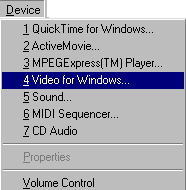
![]() Locate the video file to be inserted into the Word
document.
Locate the video file to be inserted into the Word
document. ![]() Click on the file once to
select it.
Click on the file once to
select it. ![]() Click
Open.
Click
Open.
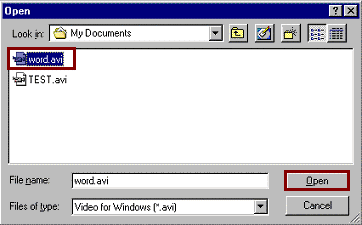
![]() Under EDIT select
Options.
Under EDIT select
Options.![]() Click OK.
Click OK.

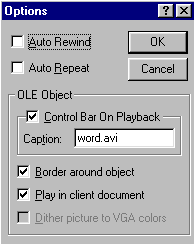
![]() Under EDIT select
Copy Object.
Under EDIT select
Copy Object.![]() Switch to Word by clicking
on the word icon on the Windows task bar (see step one).
Switch to Word by clicking
on the word icon on the Windows task bar (see step one).

![]() Click on the part of the
document where the video file will be inserted.
Click on the part of the
document where the video file will be inserted. ![]() Under EDIT select
Paste.
Under EDIT select
Paste.
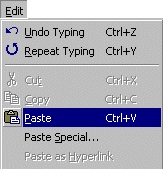
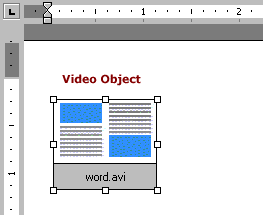
![]() Double click the video object to play the video.
Double click the video object to play the video.
