
|
Welcome to the ITGS homepage |
||

Spreadsheets |
||||||||||||||||||||||||||||||||||||||||||||||||||||||||||||||||||||||||||||||||||||||||||||||||||||||||||||
|
||||||||||||||||||||||||||||||||||||||||||||||||||||||||||||||||||||||||||||||||||||||||||||||||||||||||||||
|
|
|
My
Convenience Store Sales Figures |
|||
|
|
January |
February |
March |
April |
May |
|
Drinks |
¥340,000 |
¥360,000 |
¥310,000 |
¥295,000 |
¥235,000 |
|
Food |
¥290,000 |
¥320,000 |
¥295,000 |
¥250,000 |
¥260,000 |
|
Groceries |
¥500,000 |
¥450,000 |
¥457,000 |
¥560,000 |
¥600,000 |
|
Newspapers &
Magazines |
¥59,000 |
¥68,000 |
¥57,000 |
¥45,000 |
¥50,000 |
|
Candy |
¥420,000 |
¥392,000 |
¥350,000 |
¥340,000 |
¥350,000 |
1. Design a spreadsheet which will allow you to complete
the requirements set out below.
2. Create a spreadsheet to record the sales figures of
the store. The sheet should show
total sales for each category as well as the overall total sales for the year so
far. It should also indicate the
totals for each month. All
calculations should be performed using formulae.
3. Add a column to show the average monthly sales for
each category and the average monthly total sales.
Insert a column next to April for the May sales figures.
Add your own data to this column.
4. Create a bar graph showing a comparison of the sales
figures for each of the five categories for the five months so far.
5. Create a pie graph showing how each of the categories
contributes to the total income for the year so far.
6. Print one copy of your spreadsheet showing the figures
and one copy showing the formulae used. Submit
the two printouts and the design.
Activity
2: Gold Mart Jewellery Inc.
Gold Mart Jewellery Inc. sells wholesale jewellery by
mail order to retail jewellers. The
minimum order is one box of any item.
Gold mart has a price list showing the cost of a box
(delivered) and the cost per item ( so that the customer can appreciate the
value being offered)
Part of the current price list looks like this:
|
Gold Mart Jewellery |
|
|
|
|
Price Listing as at |
2003/12/5 |
|
|
|
|
|
|
|
|
Item Description |
No Per Box |
Cost per Box |
Handling |
|
Gold
Bracelets 11cm |
20 |
¥10,000 |
¥1,000 |
|
Gold
Bracelets (heavy) |
10 |
¥15,000 |
¥1,000 |
|
Gold
Neclet 15cm |
10 |
¥13,800 |
¥1,000 |
|
Gold
Wedding Band |
5 |
¥30,000 |
¥2,000 |
|
Mixed
Engagement rings |
10 |
¥125,000 |
¥2,000 |
|
Diamond
Studs |
20 |
¥250,000 |
¥1,000 |
|
Gold
Studs |
20 |
¥170,000 |
¥1,000 |
|
Presentation
Boxes |
100 |
¥70,000 |
¥2,000 |
1. Design a spreadsheet which will allow you to complete
the requirements set out below.
2. Create a spreadsheet to record the price list. The
list should show all data given above and columns to show the Total Cost and the
Cost per Item. All calculations
should be performed using formulae.
3. Add another five items of your own choice and their
price details. Use appropriate validation and testing techniques to check your
spreadsheet
4. Sort the list so that the items appear in alphabetical
order, use appropriate validation and testing techniques to check your
spreadsheet and print it out.
5. Sort the list so that the items appear in decreasing
order of cost per box, use appropriate validation and testing techniques to
check your spreadsheet and print it out.
6. Print one copy of your spreadsheet showing the
formulae used and one copy with annotations of the testing and validation
techniques used. Submit the four
printouts and the design.
Back to the top of the page
Activity
3: Small Business Invoice
1. Design a spreadsheet which will allow you to complete
the requirements set out below.
2. Create a spreadsheet to produce an invoice for a small
business, like a service station, a plumber, an electrician etc.
The invoice should contain details of the business; name address etc as
well as the customer's details. It
should list the items for which the customer is being charged, the cost of these items and totals showing how much has
to be paid.
3. For this spreadsheet, you must supply your own data,
make it as realistic as possible.
4. Make use of as many formulae and functions as you can.
Obviously all calculations should be completed using formulae, but try
using the date functions for example, to add the date to your invoice rather
than just typing it in.
5. Excel offers a range of tools which can be used to
decorate a sheet. There are boxes,
lines and borders, text colours and background shading.
Experiment with these to make your invoice more appealing, easier to read
and realistic. Graphics can even be
inserted from the various clipart directories at school for that professional
touch.
6. Print one copy of your spreadsheet showing the figures
and one copy showing the formulae used. Submit
the two printouts and the design.
Back to the top of the page
Activity 4: Fund Raising Stall at the International Fair
Your
homeroom
group is going to hold a food stall at the International
Fair to raise funds for Habitat
for Humanity. Your homeroom advisor has asked you to prepare a spread sheet to record the
items for sale on the stall.
Your spread sheet should contain the following data:
Gr 11
Fund Raising Stall
Price listing as at
|
Item
Description |
Cost
Price |
Markup
Code |
|
Hotdog |
¥200
|
1 |
1.
Design a spreadsheet which will allow you to complete the requirements set out
below.
2.
Create a spreadsheet for the stall to use. The sheet should show all data given
above and a column to show the Item Price. The price is made up of the cost
price plus the markup. The markup is based on the markup code. If the code is 1,
the markup is 100%, if it is 2 then the markup is 150%. To calculate this, you
should use a formulae with an "IF STATEMENT". If the markup code is 1,
then the price equals the cost plus the cost multiplied by two or else it equals
the cost plus the cost multiplied by two and a half. Try something like this in
the price column:
=IF(Markup Code = 1, Cost + Cost*2, Cost + Cost*2.5)
3. Add another column to contain the number of items sold
at the end of the fair. Add the figures below:
|
Item
Description |
No.
Sold |
|
Hotdog |
300 |
4. Add more columns to
calculate Income earned, Expenses incurred and Profit made. Use formulae for all
these calculations.
5. Excel offers a range of tools which can be used to
decorate a sheet. There are lines and borders, text colours and background
shading. Experiment with these to make your sheet more appealing, easier to read and
realistic. Graphics can even be inserted for that professional touch.
6. Print one copy of your spreadsheet in normal view, one showing
the formulae used and one copy with annotations of the testing and validation techniques used.
Submit the printouts and the design.
Activity 5: Fund Raising Stall at the International Fair (with improvements)
For this
activity, you can modify the
spreadsheet you created for the homeroom group stall or if you want you can start a new
sheet.
Your advisor has been able to buy some more items cheaply to
sell on the stall. A manufacturer has supplied a quantity of sports clothing and
other items. In addition to this, your advisor has changed the system used to calculate the
markup of the items, instead of using a code system; it has been decided to
simply have a markup percentage. You are presented with the updated information
below:
|
Item Description |
Cost Price |
Markup % |
|
T-Shirt |
¥500 |
400% |
1. Re-design the
existing spreadsheet (or design a new one) which will allow you to complete the
requirements set out below.
2. Modify or create a spreadsheet for the stall to use.
The sheet should show all data given above. The Item price is still made up of
the cost price plus the markup, however the markup is based on the markup
percentage. To calculate this, you are to use a formula with lookup table.
You will need to delete the column with the Markup Code
in it, this is now useless data. You will have to create a lookup table with the
items and their associated markup percentages; probably a vertical table is best
suited for this purpose. This table has to be sorted in alphabetical order (A -
Z) according to Item description. The table will also need a name. For the
example formulae below, I've used the name "markup" for my VLookup table, you can use another name if you
want.
Try something like this
in the price column, after you create and name your lookup table: =VLOOKUP(Item
type, markup,2) *Cost + Cost)
,
3. The number of items
sold at the end of the fair has to be altered. Add your own made up data to the
additional items to show the numbers sold.
4. Print one copy of your spreadsheet in normal view, one
showing the formulae used and one copy with annotations of the testing and
validation techniques used. Submit the three printouts and the design.
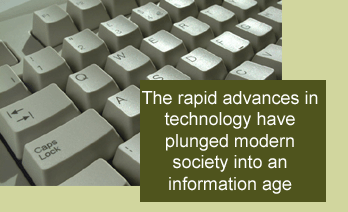
|
|
||
|
|
||
|
Fax: 0727 27 5055 Email: kwhitmore@senri.ed.jp |
||
|
4-4-16 Onohara Nishi Mino-shi Osaka Japan |
||