Creating Embossed Typing like this Chocolate Effect


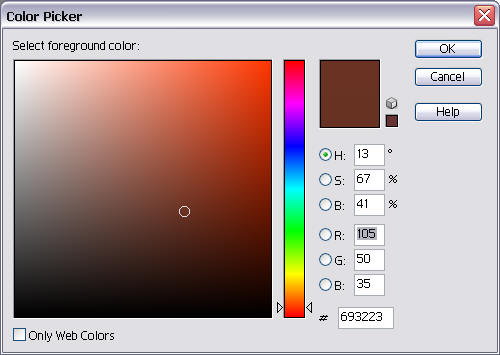
2. Now go to the Edit menu and choose Fill. Select Foreground colour, Normal and 100%.
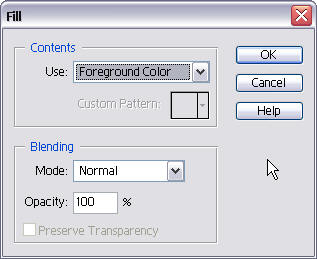
Creating Embossed Typing like this Chocolate Effect |
|
| 1. Create a new file (just use the default settings for this first attempt). Create a realistic background colour for chocolate. Click on your colour chooser at the bottom of the toolbox |
|
| Make your colour settings as follows: Red 105, Green 50 and Blue 35. | 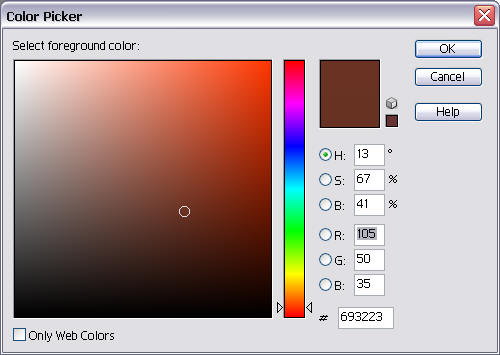 |
| 2. Now go to the Edit menu and choose Fill. Select Foreground colour, Normal and 100%. |
|
You should have a screen like the one below

3. Choose the Type tool
 from the tool box Select an appropriate size and font and
enter your text. I used Arial Black size 72 and typed in all capitals.
from the tool box Select an appropriate size and font and
enter your text. I used Arial Black size 72 and typed in all capitals.NOTE: Because you will be typing in brown text on a brown background your text will be invisible for now |
|
| 4. With the Type layer selected, choose the
Effects palette, select Text Effects and then Clear Emboss.
Click the Apply button Don't worry about the other settings here too much, you can go back and play them later if you want to. |
 |
| 5.Create a new layer (Shift +Ctrl+N) and call it Border |  |
| 6. Got to the Select menu and
choose All. Then go back to the Select menu, choose
Modify and Border. Put in a border size which is double
what you think you'll need.
Start with 20 and you can always change it later if it is not what you want. Click OK |
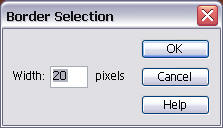 |
7. Go to the Edit menu and choose
Fill. Make sure your colour chooser is still brown.
 Fill the border with Foreground color Now go to the Layers palette, and set the Border layer to Hard Light. |
 |
| 8. Go to the Select menu and
choose Deselect.
Click on the Hershey layer (layer 2) Got to the Layer menu, then Layer Style and choose Copy Layer Style. Now click the Border layer. Got to the Layer menu, then Layer Style and choose Paste Layer Style.
That's all there is to it. Time to Save your work |
 |
If you want to change some of the settings or do some
experimenting. Double click the  symbol in the Layers menu, start to "play" with the settings
here and look at the effects. If you like what you see click OK
otherwise click cancel.
symbol in the Layers menu, start to "play" with the settings
here and look at the effects. If you like what you see click OK
otherwise click cancel. |
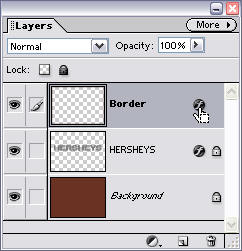 |
|
TASK: |
Once you have finished the Chocolate effect, do another effect using different colours. |