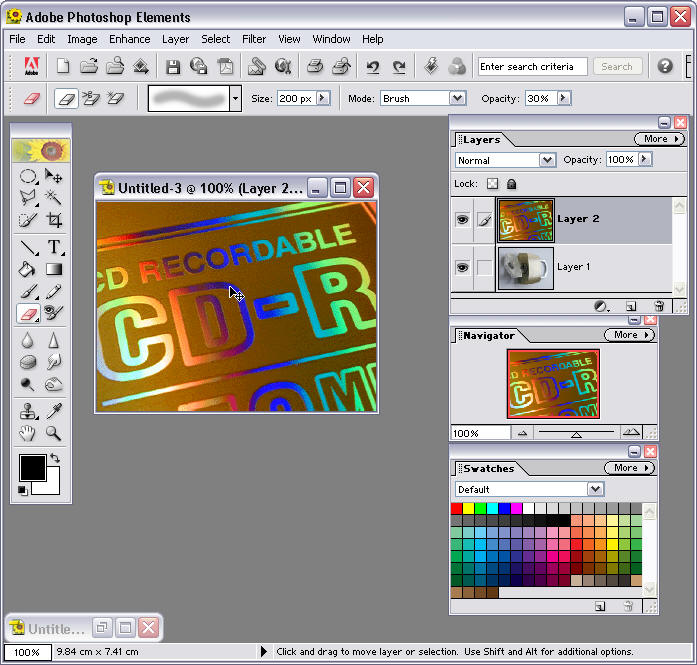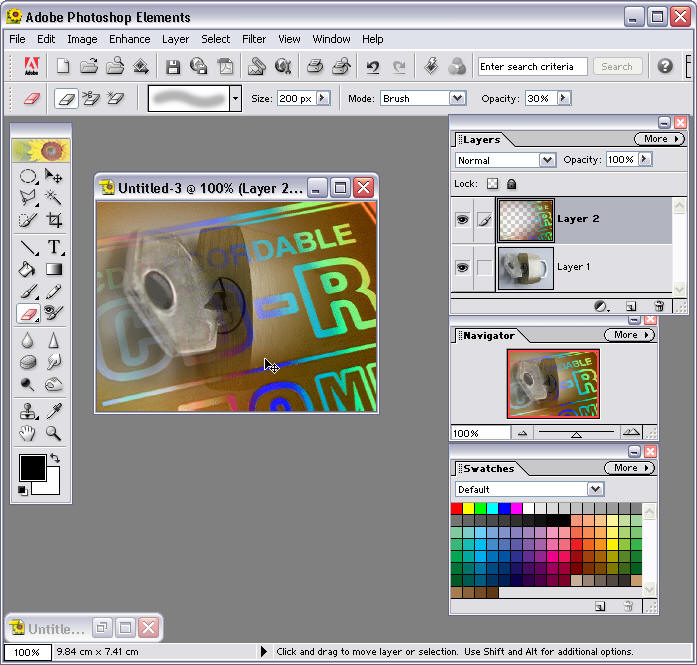Creating
Blended Images
using
PhotoShop Elements 2.0

http://www.freeimages.co.uk/galleries.htm
but you can use any images for this activity


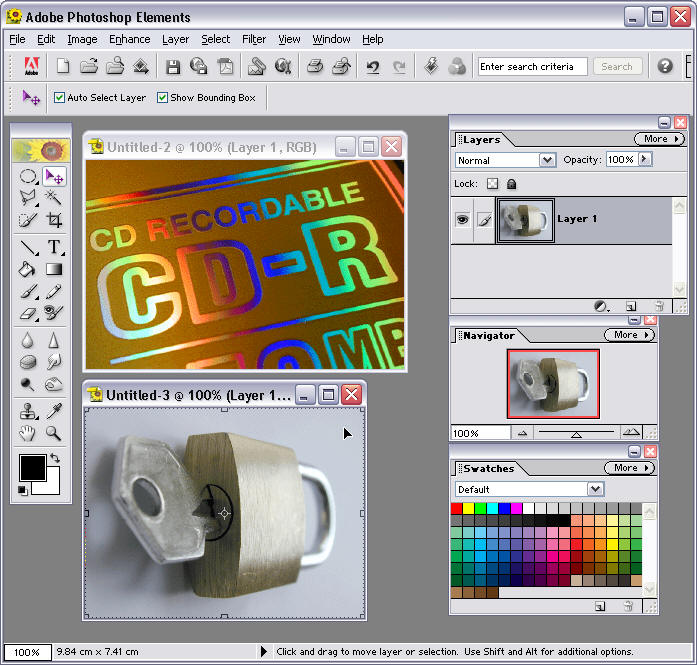
 .
Click and drag one picture on top of the other picture. Press the Shift
key before you release the mouse button - this will automatically centre
the picture.
.
Click and drag one picture on top of the other picture. Press the Shift
key before you release the mouse button - this will automatically centre
the picture.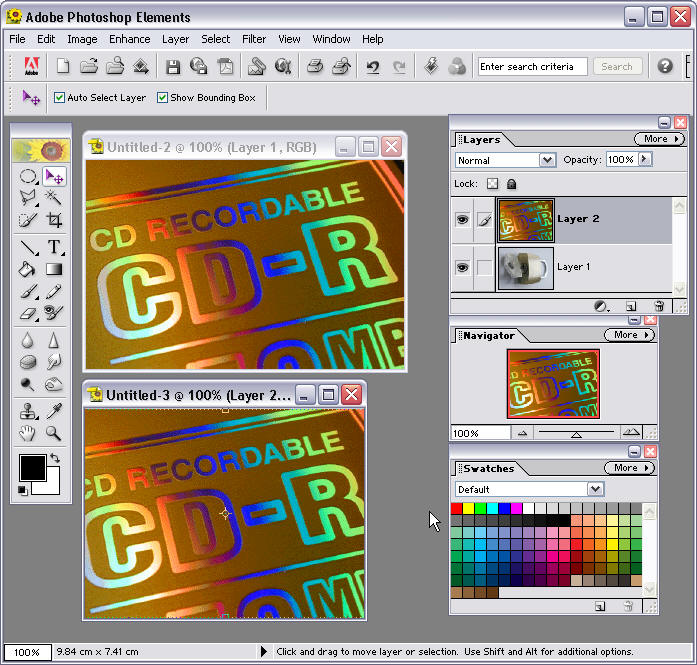
 and make adjustments to the size of the
eraser and the opacity. I recommend you set the opacity to about 30%
for this activity.
and make adjustments to the size of the
eraser and the opacity. I recommend you set the opacity to about 30%
for this activity.