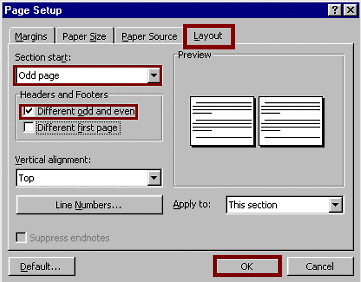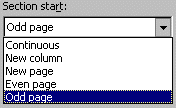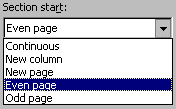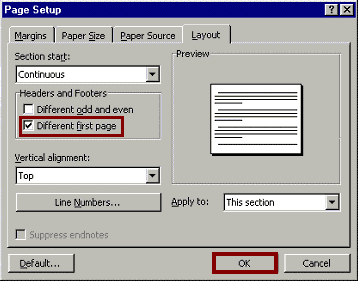|
Running Header: a message that appears on every page.
|
. | |
|
TIP: Use Header and Footer Toolbar buttons or Auto Text to insert information in the Header Section.
|
| |
|
Odd or Even Page Header: a message that appears only on even or odd pages.
|
. | |
|
|
. | |
|
. |
. | |
|
The Odd or Even Page header message will appear on every odd page of the document . |
. | |
|
First Page Header: a header that appears only on the first page and not the rest of the document.
|
. | |
|
|
. | |
|
|
. | |