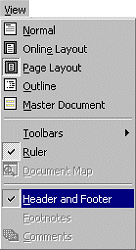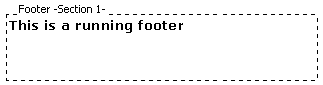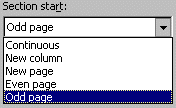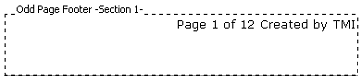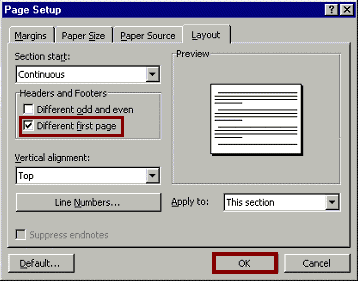|
Running Footer: a message that appears on every page.
|
. | |
|
TIP: Use the Header and Footer Toolbar buttons or Auto Text to insert information in the Header Section.
|
| |
|
Odd or Even Page Footer: a footer that appears only on even or odd pages.
. |
. | |
|
|
. | |
|
|
. | |
|
The footer message will appear on every other page of the document |
. | |
|
First Page Footer: a footer that appears only on the first page and not the rest of the document.
|
. | |
|
|
. | |
|
First page footer information will appear only on the first page of the document. . |
. | |