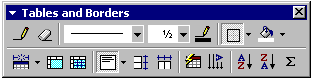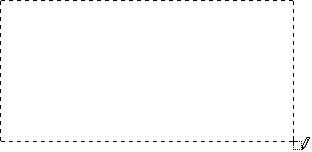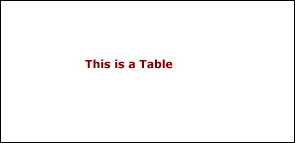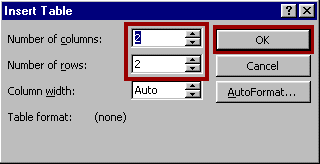|
. |
| |
|
. |
. | |
|
Insert Insert Columns and Rows if desired. |
. | |
|
Second Method:
|
. | |
|
|
. | |
|
A table with the specified number of columns and rows is inserted into the Word document. |
| |