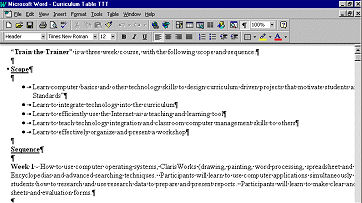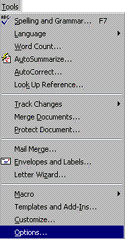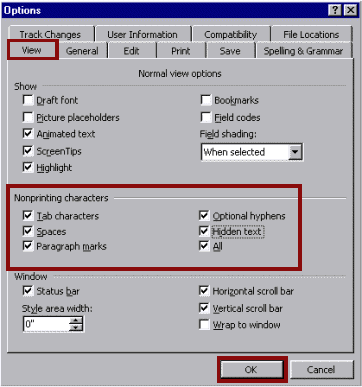|
. |
| |
|
Show or hide nonprinting characters
Arrows represent tab characters
Dots between letters represent spaces. |
A Word document in Show All Characters View:
. | |
|
|
. | |
|
Check off the boxes next to characters to be displayed.
or Click on the Show-Hide shortcut button to turn all options on or off.
|
| |