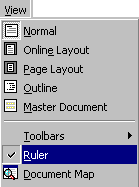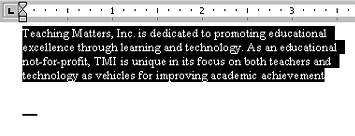|
 Set and
Align Tabs Manually Set and
Align Tabs Manually
|
|
Tabs are used
to align text in columns, create tables, and position important text at
set points on a page.
Set tab
stops:
 If the text ruler is
not visible, go to View and select Ruler. If the text ruler is
not visible, go to View and select Ruler.
. |
|
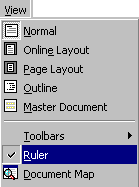
. |
|
 Click, hold and drag
the mouse over the paragraph to select it. Click, hold and drag
the mouse over the paragraph to select it.
|
|
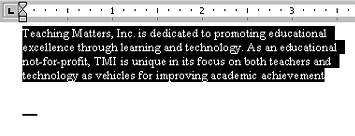
. |
|
 Click the Tab
marker at the far left of the horizontal ruler. The Tab Marker will change each
time it is clicked on. Choose the type of tab to be set. Click the Tab
marker at the far left of the horizontal ruler. The Tab Marker will change each
time it is clicked on. Choose the type of tab to be set.
. |
|

. |
|
 Click on the place on the ruler where
the tab stop will be set. A tab marker will appear on the ruler.
The tab stop is set at that position. Click on the place on the ruler where
the tab stop will be set. A tab marker will appear on the ruler.
The tab stop is set at that position.
. |
|

|
|
 Position the cursor in front of the text to be
tabbed. Press the Tab key on the keyboard. The text will tab up to
the tab stop. Position the cursor in front of the text to be
tabbed. Press the Tab key on the keyboard. The text will tab up to
the tab stop.
TIP: To remove the marker from the
horizontal ruler: Click, hold and drag the tab marker off of the ruler.
The tab will be deleted.
. |
|

. |
|
 Decimal Tab Decimal Tab
|
|

. |
|
 Left
Tab Left
Tab
|
|

. |
|
 Center
Tab Center
Tab
|
|

. |
|
 Right
Tab Right
Tab
|
|

. |