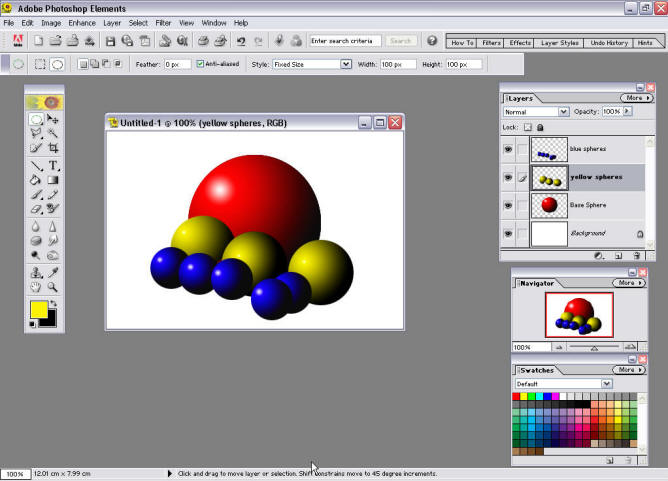Creating
Shaded Spheres
in
PhotoShop Elements 2.0
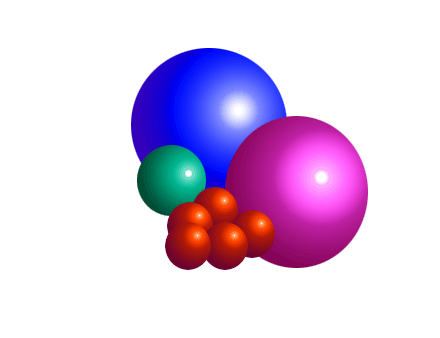
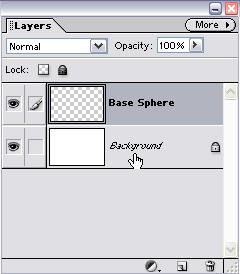
 On the gradient tool bar, open the drop down box
On the gradient tool bar, open the drop down box 

Then click inside the gradient display to bring up the Gradient Editor


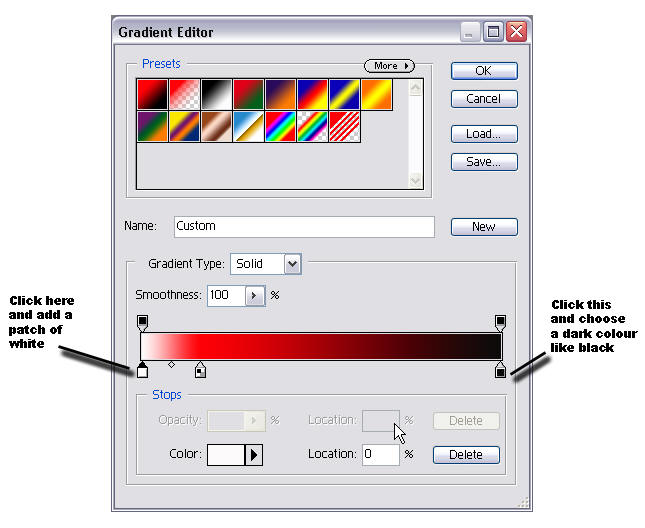

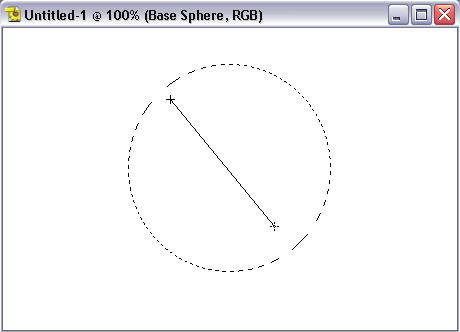
If you are not happy with the effect, just click and drag again over the top of the blue sphere and you can redo the effect.
If you want to change the appearance or colour of the gradient go back to steps 4 and 5.