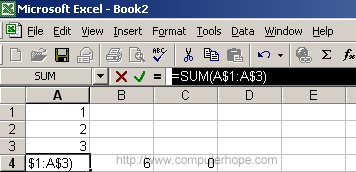Software that simulates a paper spreadsheet (worksheet), in which columns of numbers are summed for budgets and plans. It appears on screen as a matrix of rows and columns, the intersections of which are called "cells."

Rows,
Columns and
Cells
Worksheets are made up of cells organized
into rows and columns. The height and width of rows
and columns can be made larger or smaller.
Cells are the building blocks of workbooks. A cell can hold labels, values or formulas. At any given time, only one cell is active. The active cell has a bold border and its row and column headers will also display a bold number or letter (in the following example, A1 is the active cell).
To enter descriptive text (labels) and numbers (values), select a cell and start typing. When you're done, press Enter, and the active cell moves to the one below.
The cells are filled with (1) labels, (2) numeric values or (3) formulas.
Labels are descriptive text such as "Rent" and "Gross Sales." Values are the actual numeric data, and formulas command the spreadsheet to do the calculations; for example, SUM CELLS A5 TO A10.
 |
| In this Microsoft Excel example, the labels are in cells A1, A2 and A3, and numeric values are in B1 and B2. The formula in B3 is "subtract B2 from B1." In Excel, typing the equals sign starts the formula creation. |
Cells, rows, columns (indeed wholes sheets) can be formatted to a variety of data categories; numeric, currency, date, time, percentage, text etc.

The
Formulae
Formulae are the spreadsheet's magic, and they are
easy to create. You click a cell and then press the
key (+, -, etc.) of the arithmetic operation that
affects it. For example, the creation of a formula
might be "the contents of this cell PLUS the
contents of this cell DIVIDED BY the contents of
this cell."
The Ripple Effect
After numbers are added or changed, the formulas
recalculate the data automatically or with the press
of a key. Since the contents of any cell can be
calculated with or copied to any other cell, a total
of one column can be used as a detail item in
another column. For example, the total from a column
of expense items can be carried over to a summary
column showing all expenses. If the contents of a
cell in the detail column changes, its column total
changes, which is then copied to the summary column,
and the summary total changes.
What If?
The ripple effect lets you create a plan, plug in
different assumptions and immediately see the impact
on the bottom line. This "what if?" capability makes
the spreadsheet indispensable for budgets, plans and
other equation-based tasks.
A macro is a special-purpose command language used to automate frequently-used sequences within an application such as a spreadsheet or word processor.
Many tasks performed in a spreadsheet, such as entering sales data for a particular day or adding a formula to a sheet are done just once. Other tasks, like changing the format of a range of cells, are repeated often but can be done quickly by using tools in the software. However, often the user has one or two tasks that are performed frequently and that require a lot of steps to accomplish.
For example, one might want to highlight several important cells in a worksheet every time one present a report to colleagues. Rather than go through a lengthy series of steps to do this manually, the user can create a macro, or a series of recorded actions, to perform the steps automatically.
Spreadsheet software includes a range of pre-formatted sheets which are set up by the manufacturers so that users can use the software more easily and quickly. A template can include formatting, styles such as font, font size and indentation, standardized text such as page headers and row and column labels, formulas, and custom toolbars.
Users can also create their own templates of frequently used sheets to be re-used as required.
Worksheet and Spreadsheet can mean the same thing. Some people say that a worksheet is a single page of a spreadsheet. In Excel for example, a standard spreadsheet opens with three worksheets. Most spreadsheet software allows worksheets to be added or deleted as required.
A range refers to a selection of cells, rows and/or columns for example from cell B2 to cell B5

A cell located in a spreadsheet that does not change regardless of its attributes. An example of an absolute cell reference is A2 as shown in the below illustration. A2 is a cell that can be referenced by other cells or spreadsheets, can be copied, or have the attributes changed without affecting the value A2.

The opposite of an absolute cell reference is a relative cell reference.
Similar to an "absolute cell
reference", a relative cell reference is a cell
within a spreadsheet that is a location based cell
reference. For example, the cell "B4" is one row
down and three columns to the right. A relative cell
reference allows a spreadsheet to be modified
without affecting the formulas within the cell.
|
|||||||||||||