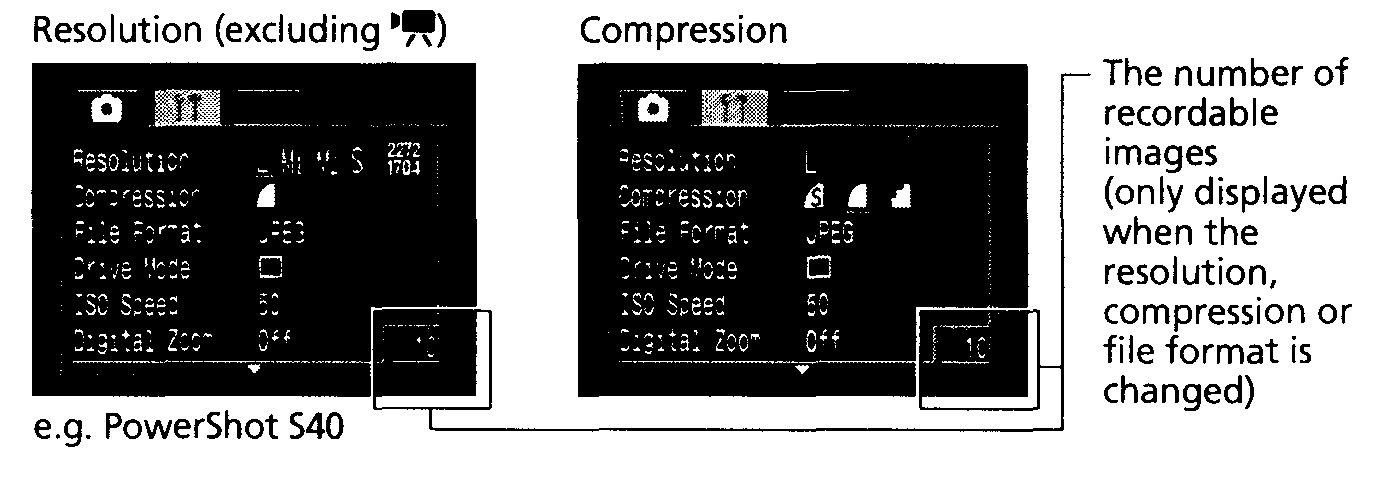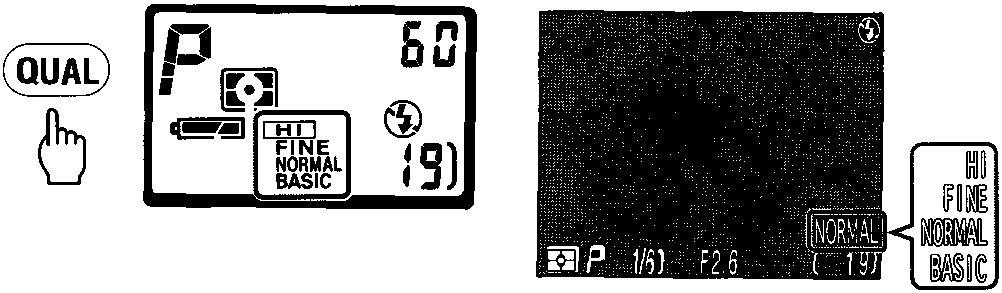
These instructions are for the NIKON Coolpix 995 (look below for the CANON PowerShot S40)
One of the most important options for your pictures is the combination of Image quality setting (image compression ratio) and Image size setting that you select. There are four available Image quality settings and six Image size settings.
To reduce memory requirements, images are compressed using JPEG compression. At higher compression ratios, the block pattern becomes more visible and there may be noticeable loss of detail. The actual effect depends on the size of the image when reproduced on a monitor or printer and on the type of subject.
To set the Image quality, press the QUAL (Image quality) button repeatedly until the desired Image quality setting is displayed.
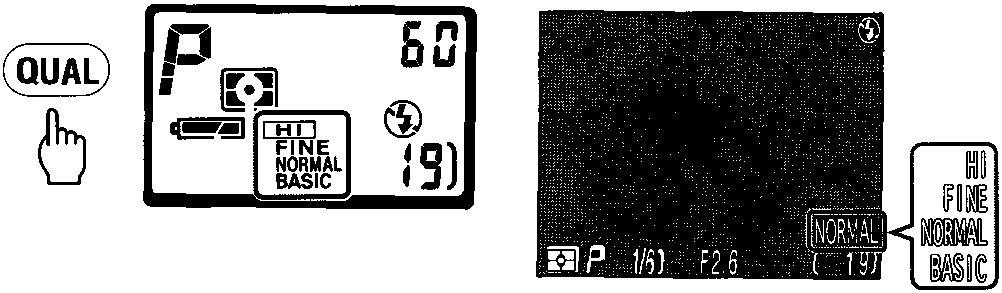
The Image size setting determines the maximum size at which the image can be printed, If the print size is too large, the individual pixels will be visible to the naked eye, giving the image a rough, uneven appearance. As a rule of thumb, for printing, about 200 pixels per inch are required. For display on a computer monitor, about 80 pixels per inch are recommended.
Rotate the Command dial while pressing the QUAL button until the desired Image size is displayed.
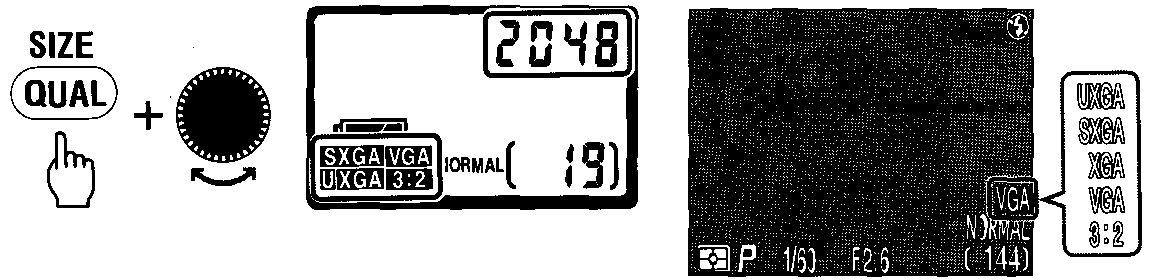
These instructions are for the CANON PowerShot S40 (look above for the NIKON Coolpix 995)
Changing the Resolution and Compression
You can change the resolution and compression (excluding movies) settings to suit the purpose of the image you are about to shoot. The resolution gets higher in the order S (Small), M2 (Medium 2), M1 (Medium 1), and L (Large). Use a higher resolution if you wish to make a large print. Conversely, use a lower resolution if you wish to print on small objects, such as labels, to send images electronically, or to fit more images on a CF card.
The compression gets higher in the orderPress the MENU button. and select a resolution or compression setting